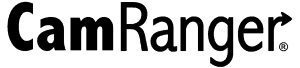The CamRanger 2 can be used with a barcode scanner to assist with workflows for volume photographers, such as school portraits or sports teams. This is available for iOS, Android, and Windows, but is not yet available for macOS. A standard Bluetooth barcode scanner can be used with an iPad, iPhone, or Android device. A Bluetooth, or a USB barcode scanner can be use with a Mac or Windows computer. The CamRanger 2 can be configured to save images to the CamRanger 2’s SD card with the name or prefix set by the most recent barcode scan.
Navigating Barcode Workflow
To use a barcode workflow with the CamRanger 2, turn on Barcode more within the application settings. A barcode button will be added to the menu bar, which is circled in red below.
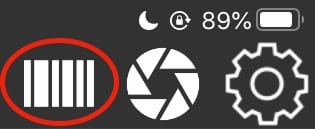
Selecting the barcode button will open a dialog with a text field that will accept an entry from a barcode scanner. This will set the image prefix.
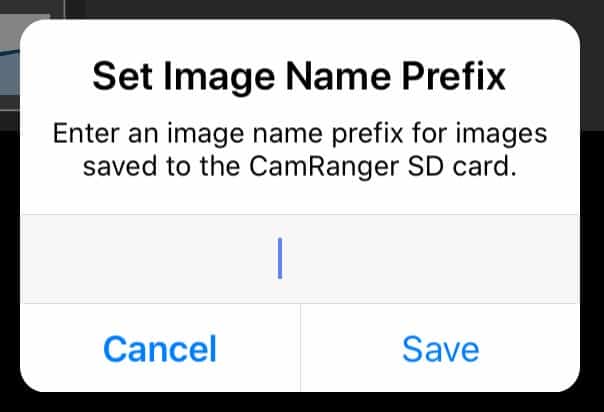
By turning on automatically save images to CamRanger 2 SD card, images will be saved using the prefix entered from the barcode.
Windows has additional barcode options. A barcode prefix can be used to name images saved to the computer instead of the CamRanger 2 SD card. The barcode dialog can also be configured to automatically reappear after a barcode is scanned, so that the barcode button will not need to be pressed before each barcode is scanned.