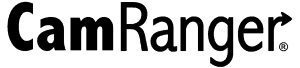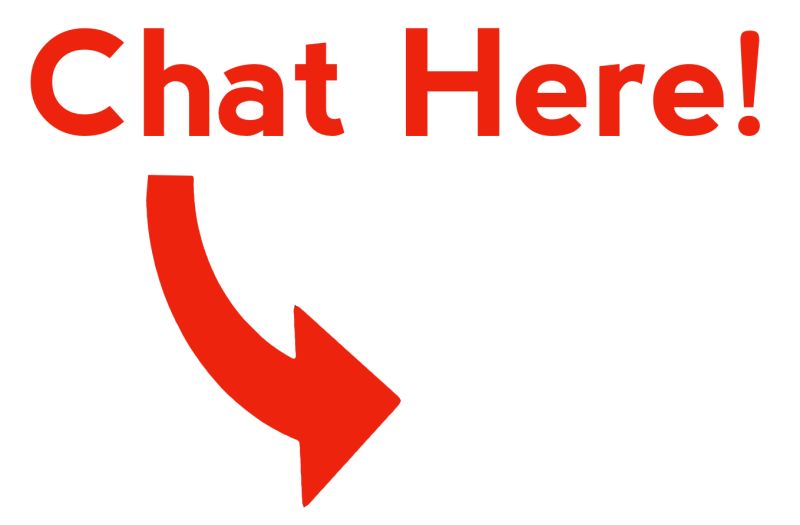The CamRanger creates its own WiFi network which can be joined like any other normal WiFi network. The default password is the CamRanger serial code in all CAPS.
Unable to Connect
If you are unable to join the CamRanger WiFi network, please perform the following troubleshooting steps:
- Try again (sometimes the process can just time out and needs another try)
- Ensure you are entering the password correctly (serial code in all CAPS)
- For the original CamRanger or CamRanger 2, ensure that the password wasn’t changed
- Go outside with the CamRanger and WiFi device and try again to rule out environmental interference, which can be very difficult to predict
Ensure that you are using the correct CamRanger application. There are separate apps for the original CamRanger, CamRanger mini, and CamRanger 2. The corresponding app must be used for the CamRanger you are using.

CamRanger 2

CamRanger mini

Original CamRanger
iOS
There are a few settings that may need to be changed on an iPad or iPhone, please refer to the iOS WiFi page for more information.
No Internet Connection Warning
The No Internet Connection warning under the CamRanger WiFi network name within the iOS WiFi settings is normal and expected. The CamRanger network is not connected to the Internet. This warning message should be ignored.

Android
Some Android devices require additional steps, please refer to this Android WiFi Connection article for Android specific troubleshooting.
Windows
Windows computers will often show the connection as “Limited”. This is expected and simply means that the computer cannot connect to the Internet through the current connection, which is expected.
Checking for Interference
If the speed or range is much worse than expected or the WiFi connection is dropping, we recommend to check if the CamRanger device is working correctly. The easiest way to do this it to go outside, away from buildings, with just the CamRanger, camera, and WiFi device. Ensure that nothing is blocking the signal between the CamRanger and wireless device and test that the image transfer speed at close distance and the maximum range are in line with the above specs. If they are not, then the CamRanger could be faulty and please contact us.
If the speed and range performs well in the outdoor testing, then likely the cause is something in the environment or setup. Finding causes of interference can be very difficult. Besides trying to identify obvious sources, it is beyond the scope of a basic troubleshooting guide.
General Tips
There are a few things to keep in mind when trying to get the best possible performance.
- Try to limit obstacles between the CamRanger and wireless device. Even a person blocking the wireless device can reduce signal strength.
- Newer wireless devices often do have slightly better performance. However, the difference is often negligible.
- The CamRanger Mini will automatically select a WiFi channel when turned on. If the nearby WiFi networks have changed then restarting the CamRanger mini could result in a better channel being chosen. By default, the CamRanger 2 works the same way, but the channel can also be specified. The original CamRanger does not select a WiFi channel, but it can be changed with the separate CamRanger Settings application.
Users typically have good performance across a wide range of locations and scenarios. Please feel free to contact us if this is not the case and would like some assistance.