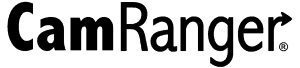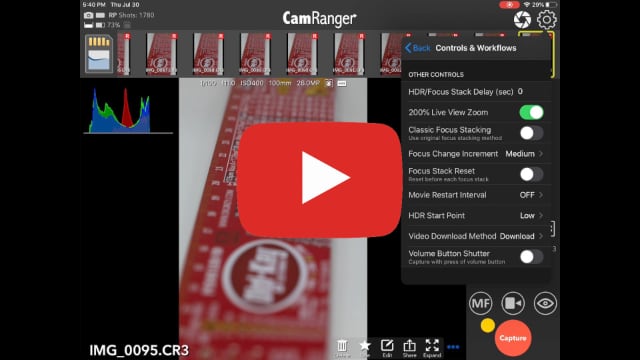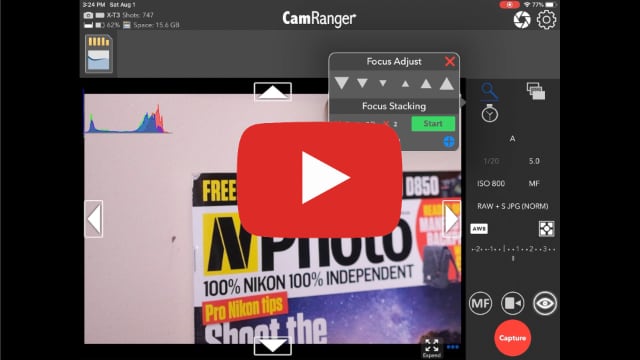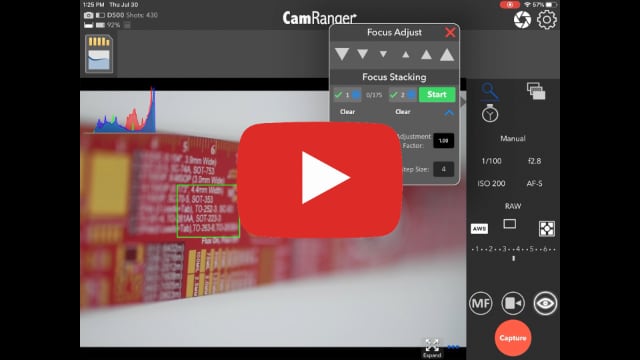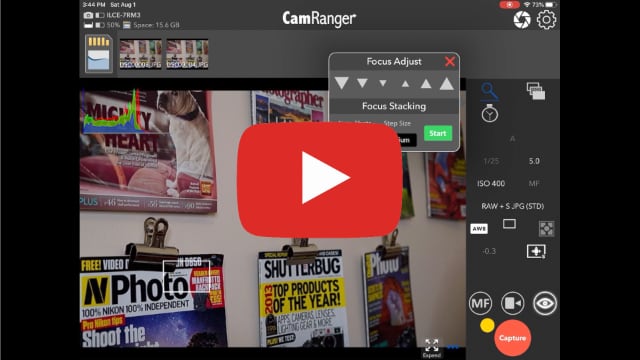The CamRanger mini and CamRanger 2 hardware and software app enable focus stacking for Sony, Canon, Nikon and Fujifilm cameras. The CamRanger 2 is required for focusing bracketing with Sony and Fuji cameras. This page will show you how to do focus stacking with the CamRanger.
Check out our demo videos for each camera manufacturer:
Focus stacking is the process of capturing multiple images with different parts of the scene in focus and then combining them in post processing to increase the depth of field, or portion of the scene in focus. The CamRanger can be used to automatically capture a sequence of images and adjust the focus between each shot. This can be especially helpful for macro photography where the depth of field is very shallow and many shots are required to have more than a tiny portion of the scene in focus. There is much debate about the best post processing software for focus stacking. Some options include Photoshop, Helicon Focus, or our personal favorite: Zerene Stacker.
Focus Bracketing within the app
The default focus bracketing method allows the user to set the near and far focus positions and then the CamRanger 2 or CamRanger mini automatically calculates the number of shots and the amount to adjust the focus between each shot. This method is supported by Canon, Fujifilm, and Nikon. Access the focus bracketing tab by pressing the magnifying glass button.
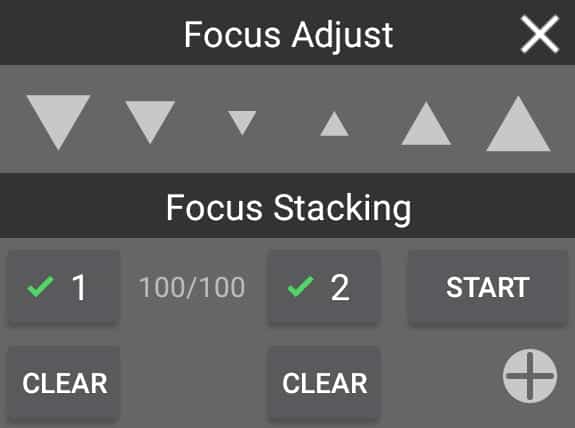
For Canon, an image must be captured to determine the lens focal length. If an image has not been captured yet, the focus stacking section will only show a button to take a configuration shot, which will capture an image to find the lens focal length.
In general, the cameras have no reliable and accurate way to determine the focus positions, so the CamRanger tracks the incremental changes that have been made. Any of the following will invalidate the focus tracking:
- Touch focus
- Image capture with AF
- Physically adjusting the lens focus
- Attempting to focus beyond the bounds of the lens
To configure and perform focus stacking, perform the following steps:

- Adjust the focus to the nearest part of the scene – any method can by used, including touch focus
- Press the “Set” button found under position 1. The picture above has position 1 already set.
- Use only the incremental focus buttons to adjust the focus to the farthest part of the scene
- Press the “Set” button found under position 2. The picture above has not yet set position 2.
- Press “Start” to run the focus bracketing process
Advanced Options
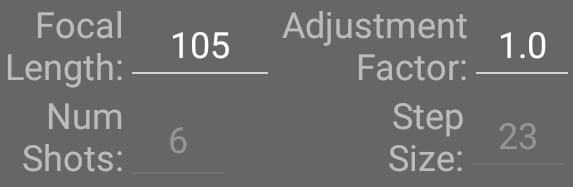
Pressing the “+” button on the focus tab will expand the tab and show advanced options, including listing the focal length, number of shots to be taken, and the step size between the shots. Note that the step size does not have any direct real-world equivalent. The CamRanger does a pretty good job calculating the number of shots, but there may be scenarios where the photographer may want to take more or fewer. In these cases, use the Adjustment Factor to adjust the number of shots and step size.
Classic Focus Stacking App
Classic focus stacking is the method of capture used by the original CamRanger. It is also an option with CamRanger mini and CamRanger 2, and can be turned on or off from within the app settings. Sony cameras can only use classic focus stacking, most notably all Sony cameras. Near and far positions are not set. Instead, the user moves the focus position to the nearest desired position. The focus stack is configured by setting the number of shots and the step size between each shot. Step size can be set as small, medium, and large. The step sizes are the same as the incremental adjustment buttons.
Typically large would be used for normal scenes, medium for most close-up or macro work, and small for 1:1 scenes with a smaller f-stop value. It is generally easier to estimate on the lower end of the number of shots and then simply start the stack again if not enough shots have been taken.
Canon Specific Options for Focus Stacking
When using a Canon camera, additional configuration options are available in the app settings.
Focus Change Increment
The focus change increment can be set to small, medium, or large. When using the new/default focus stacking method, each incremental change is actually a series of rapid, smaller changes. The focus stacking increment is the size of each these small changes. The default value is small, but can make changing focus slow and the photographer may want to increase this to be more efficient. For closeup macro work, small may be required to get the entire scene in focus.
Focus Stacking Reset
The focus stacking reset setting can be turned on to increase repeatability. Before moving to the start point, the CamRanger will move the focus all the way to the start of the lens’ range to “reset” the focus tracking.