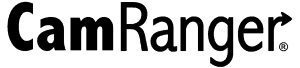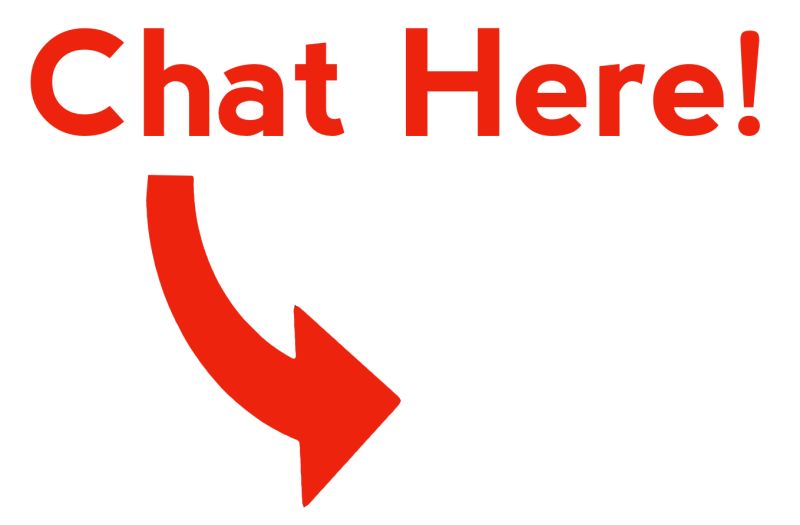Sony a6600 Works With The CamRanger 2
Using CamRanger Products With Your Sony a6600 The Sony a6600 is compatible with the CamRanger 2, opening up a whole new world of features and options for your camera. Use the CamRanger 2 to wirelessly tether and control your camera settings, use live view, adjust focus, capture and review images, and so much more! The […]
CamRanger 2 Specs vs CamRanger mini Specs
Barcode Workflow for Volume Photography
The CamRanger 2 can be used with a barcode scanner to assist with workflows for volume photographers, such as school portraits or sports teams. This is available for iOS, Android, and Windows, but is not yet available for macOS. A standard Bluetooth barcode scanner can be used with an iPad, iPhone, or Android device. A […]
Image Overlays
There are a variety of overlays for both still images and live view to provide feedback, assist with composition, or just provide information. These overlays vary for iOS, Android, macOS, and Windows. Overlays for iOS and Android The Android and iOS apps have the most overlays. These overlays can be accessed in the app settings […]
CamRanger Share
Send images to multiple devices CamRanger Share, available with the CamRanger 2 only, allows photographers to send images and live view to multiple devices. The video below demonstrates how CamRanger Share works. Only a single device can be be connected to the CamRanger 2 and controlling with the normal CamRanger 2 app. This device is […]
CamRanger 2 Launcher User Manual
CamRanger 2 Launcher: Send images from multiple cameras to a single computer This is an electronic, searchable version of the CamRanger 2 Launcher User Manual for macOS and Windows. Overview Multiple CamRanger 2’s can each communicate with and send images to a single computer.In summary, this first requires each CamRanger 2 to be joined (bridged) […]
Automatically View Images Wirelessly
To control whether or not images are automatically downloaded, the photographer can use three different Auto View settings. A video further explaining CamRanger Auto View can be found below. CamRanger Auto View can be accessed in the Controls & Workflows section of the settings. There are three options to choose from: OFF, ON, and Camera. […]
Smart Camera Presets
Both the CamRanger 2 apps for iOS and Android have the ability to set camera presets. Camera presets allow the user to save and quickly apply a set of camera settings. This can be useful when switching between different setups or environments. For example, if photographing is in a real estate setting, the photographer can […]
Using separate remotes or triggers with the CamRanger
Other remotes or triggers can be connected to the camera when using the CamRanger mini or CamRanger 2. External triggers that connect to the shutter release port, use IR (infrared), and do not connect via USB connector or with the camera’s WiFi, can be used. Using an additional remote can be useful when using motion […]
Wireless FTP Transfer Configuration
CamRanger 2 App FTP Transfer The CamRanger 2 can transfer images from a Canon, Fujifilm, Nikon, or Sony camera to an FTP server. This is possible within the app when using a mobile device (iPad, iPhone or Android device) or when just using the CamRanger 2 only. Android devices require the AndFTP app to be […]
DNP Wireless Photo Printing from a camera
It is possible to print from an iPhone, iPad, or Android device to a DNP printer using the DNP Wireless Print Server (WPS 1 or WPS Pro) in conjunction with a CamRanger 2. The CamRanger will need to first be bridged into the WPS WiFi network. Then it will be possible to print individual images […]
CamRanger Registration
The original CamRanger requires registering each phone, tablet, and computer with your CamRanger, which requires Internet access. Neither the CamRanger 2 nor the CamRanger mini require registration. If you are using the CamRanger 2 or the CamRanger mini and are being prompted to register, you are using the wrong CamRanger application and need to switch […]
Samba/SMB and HTTP SD Card Access
Images on the CamRanger 2 SD card can be accessed outside of the app either in a web browser or as a Samba share (SMB). Both options require being connected to the CamRanger 2 network. HTTP SD Card Access Web Viewer Thumbnails and images saved on the CamRanger 2 SD card can be accessed using […]
iOS Image Editing
Basic image editing can be performed within the CamRanger 2 app when using an iOS device. This is useful for quick changes to show clients before sharing or exporting the images. Image editing is accessed by selected the Edit button from the image context buttons. After making the edits press the green check mark to […]
How to do Focus Stacking / Focus Bracketing with the CamRanger
The CamRanger mini and CamRanger 2 hardware and software app enable focus stacking for Sony, Canon, Nikon and Fujifilm cameras. The CamRanger 2 is required for focusing bracketing with Sony and Fuji cameras. This page will show you how to do focus stacking with the CamRanger. Check out our demo videos for each camera manufacturer: […]
HDR/Advanced Bracketing
Check out our YouTube video for an overview of the HDR features. Cameras have a variety of options for performing exposure bracketing. The CamRanger exposure bracketing can be more flexible and powerful than in-camera options. The CamRanger actually changes the camera exposure settings between captures. The CamRanger 2 does not actually merge the images. That […]
Adjusting / Setting Focus Remotely for Sony, Canon, Nikon and Fujifilm cameras
The CamRanger 2 and CamRanger mini allow for remote focus adjustment for Nikon, Fujifilm, Sony, and Canon cameras. Fuji and Sony cameras require using the CamRanger 2. Check out our video for a demo on remote focus options: For information on how to perform focus stacking/focus bracketing please refer to this page. Focus can be […]
Web GUI to configure CamRanger 2
The CamRanger 2 can be configured using the web GUI. To access, first connect to the CamRanger 2 network and then use a web browser to navigate to http://192.168.82.1. Enter the default password of admin and click “Login”. This can be done with a phone, tablet, or computer. For normal operations it is not necessary […]
Intervalometer / Time Lapse
The CamRanger devices can be set up as an intervalometer to take time lapse sequences with a Fujifilm, Sony, Nikon, or Canon camera. This feature is accessed by pressing the timer button located next to the camera controls. The user can enter an initial delay, the number of shots, and the minimum delay between each […]
Android vs iOS – CamRanger mini Platforms
The CamRanger mini app is available on Android and iOS devices This page focuses on comparisons of the platforms available for the CamRanger mini. To compare platforms with the CamRanger 2, see the CamRanger 2 platform comparison page. In addition to Android and iOS, the CamRanger 2 works with macOS and Windows. The main features […]